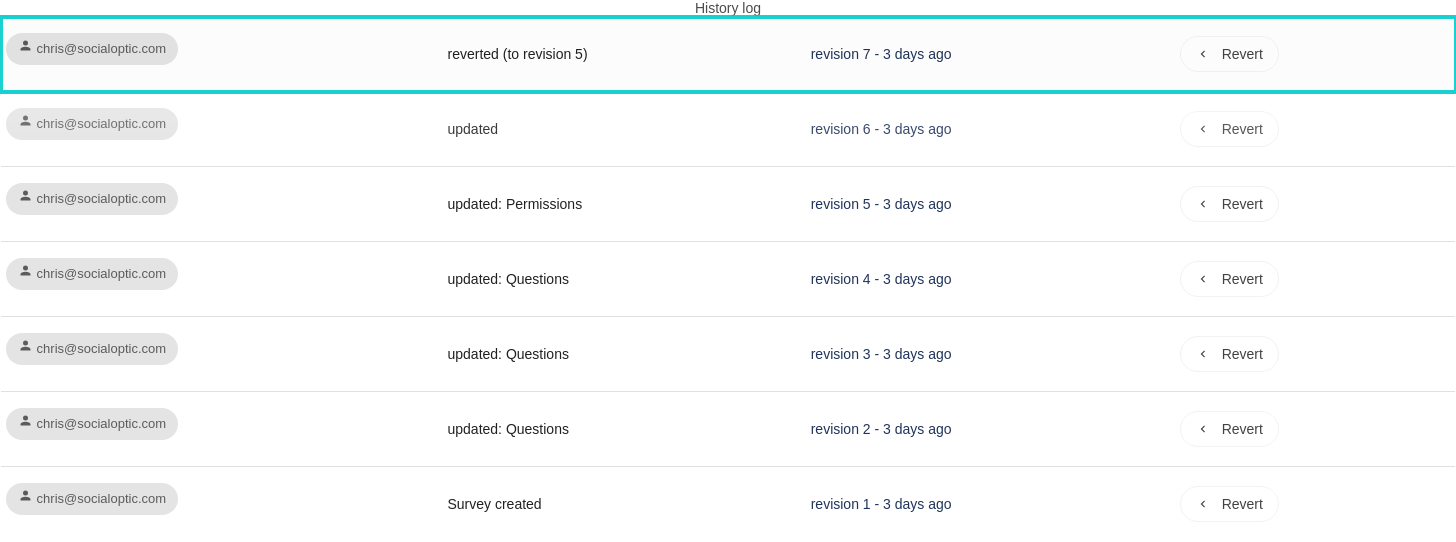How to: Reversion and version control
Introduction
During the build of a survey there will likely be numerous save points before completing the build. It’s also common for surveys to be amended after the first complete version or have a working version number until a new round of amends comes through. The SurveyOptic history log, revision and version number features help manage this process. The revert feature also facilitates recovery of past versions if later required (for example if some amends are taken back).
Survey history log and revisions
Upon each save, SurveyOptic logs a record of the edits made to a survey. At the same time, an incremented revision number is generated and assigned to that log. The current revision number is displayed in the Revision box, found in the top box of the survey editor. To view the history log, click on the Revision box.
The History log will expand to display the current list of revisions. For each revision the log lists a summary of the edits, the user that made the edits and how long ago the revision was created.
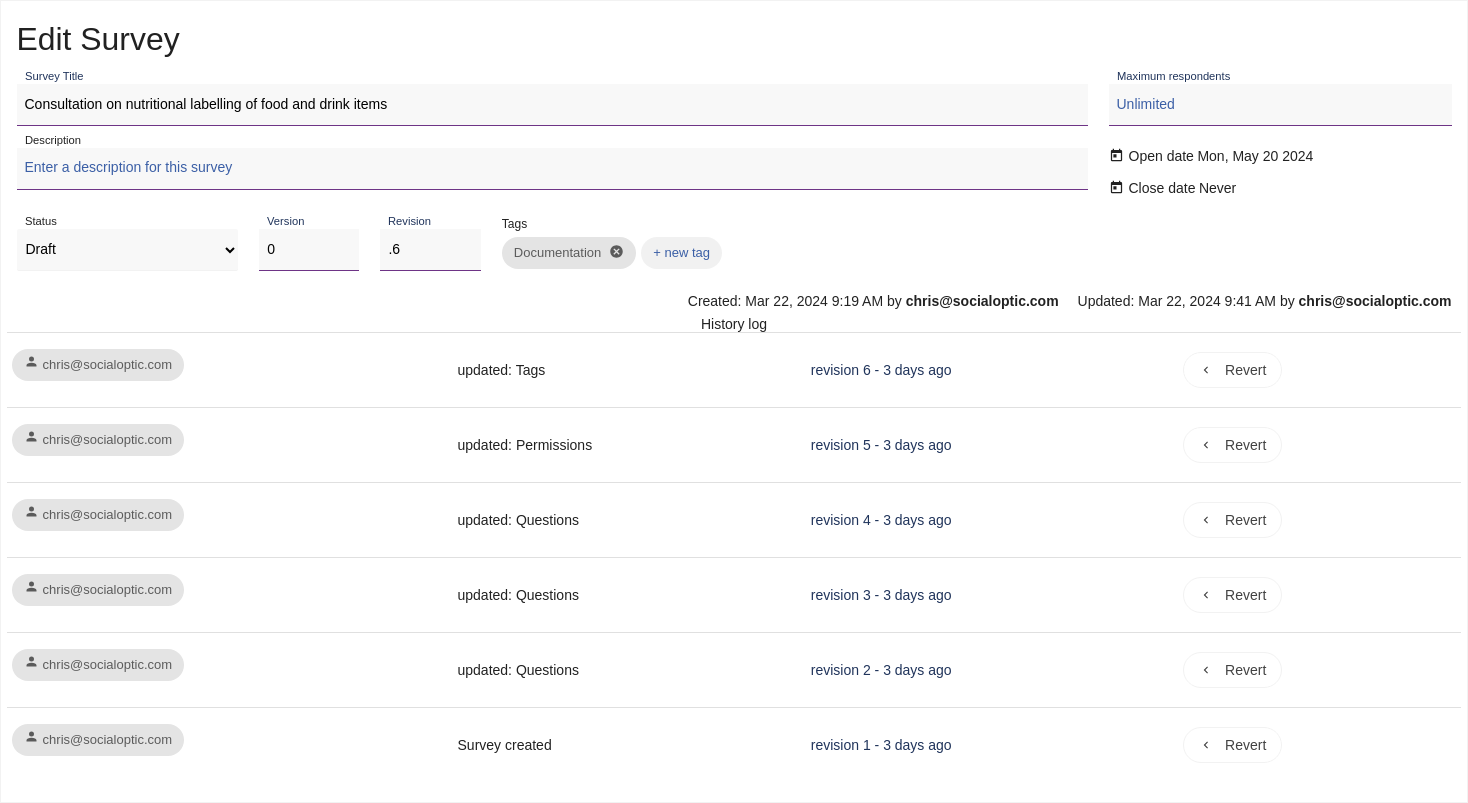
Date/time stamps can be revealed by clicking on the revision or time text of any revision.
The history log can be collapsed by clicking the Revision box again.
Version control
The version number feature can be used to help keep track of major versions and rounds of amends. The version number box can be found in the top box of the survey editor next to the revision number. When a new major version has been reached, type or use the arrows to set the new version number.
When finished click the [Save] button to save your change. The version number change will be recorded in the history log.
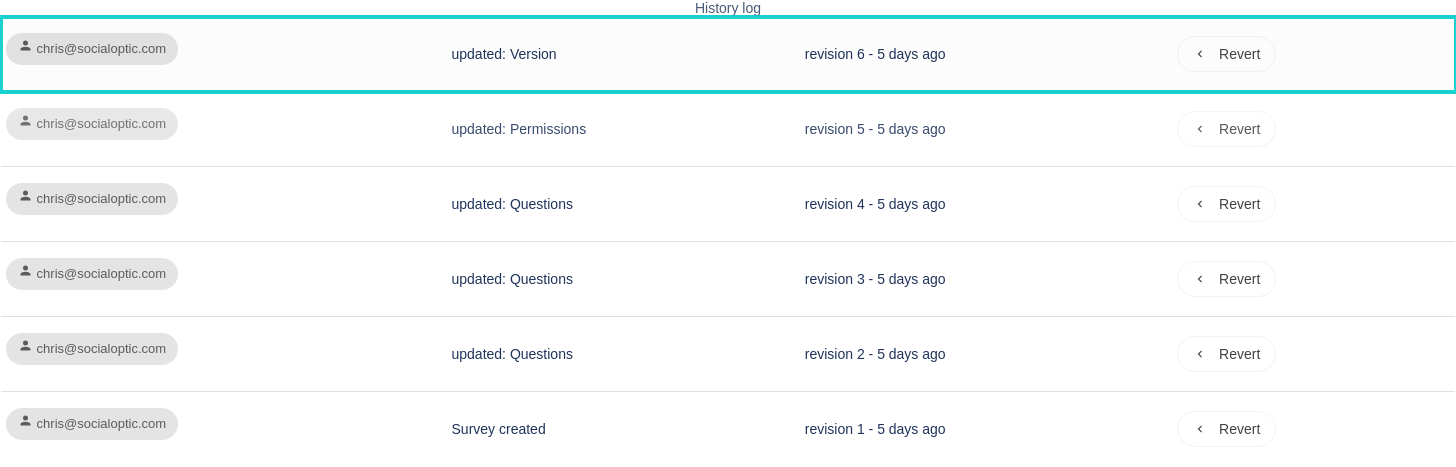
It is important to note that the version number cannot be decreased. This ensures confusion is not caused by returning to a previous version number. It is also worth remembering that version number and revision number are completely independent (i.e. revision numbers do not get re-set to “1” upon a version number increase).
Reversion
The History log includes a [< Revert] button against each revision. This can be used to load previous revisions of the survey. This feature can be used to ‘browse’ previous versions. Alternatively, by using the [Save] button after loading a previous revision, the survey can be returned to the state of a previous revision.
Browse previous revisions
- Open the History log by clicking on the Revision box.
- Locate the desired revision and select [< Revert]. This will load the survey as it was in that revision.
- Browse the survey for the desired content.
- Once finished, locate the latest revision (the top one in the History log) and select [< Revert] to return to the latest revision.
Alternatively, if no other changes have been made that require saving, the [Cancel changes] button can also be used.
Revert to a previous revision
- Load the desired survey revision using the steps laid out in the previous example.
- Browse the survey to confirm it is the desired revision.
- Select [Save], a new revision will be created and listed in the History log. The log against the new revision states that the survey was reverted and states the revision it was reverted to.