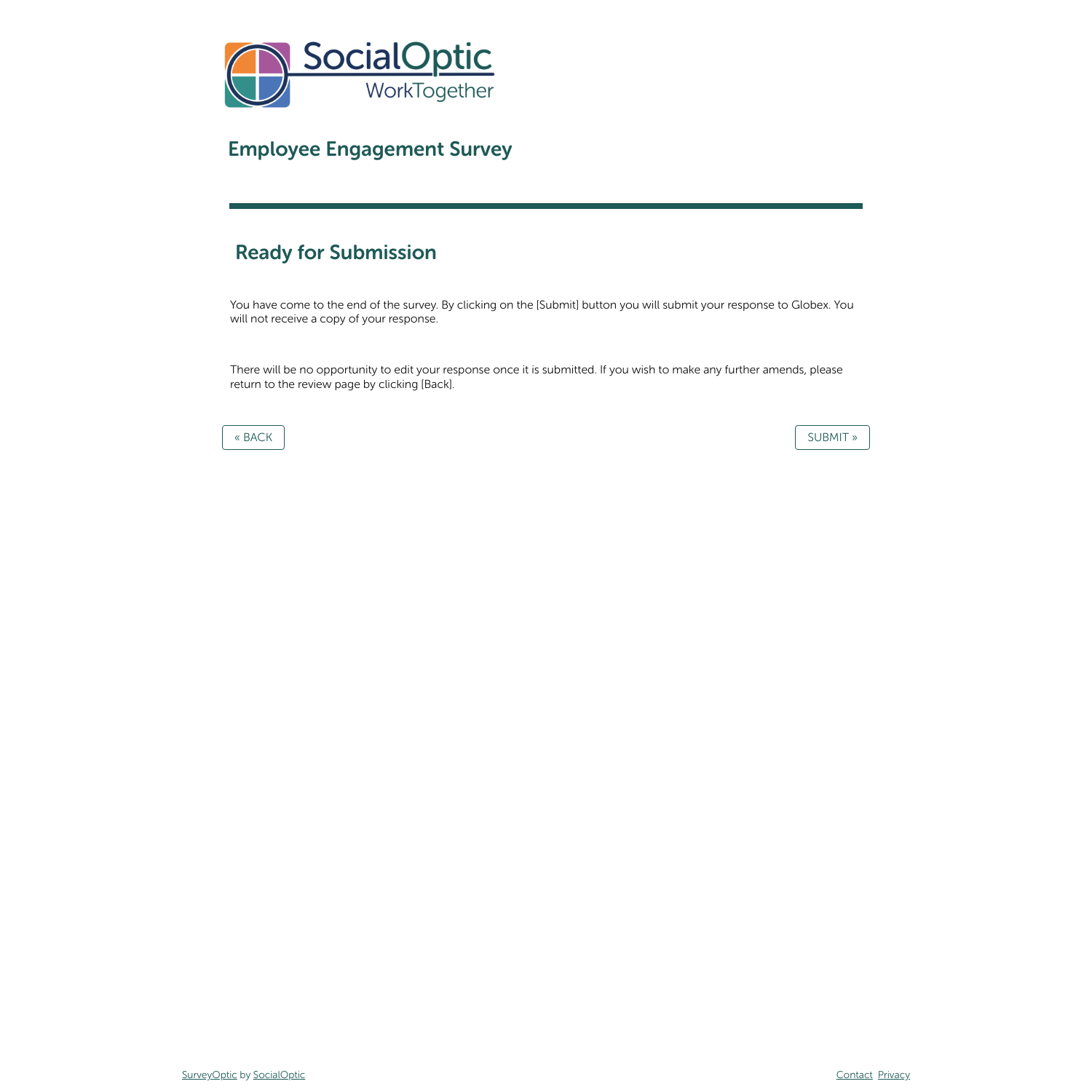How to: End of Survey Review
The review feature in SurveyOptic gives respondents a chance to review their responses with the option to change them before submitting the response.
Steps to setting up an end of survey review
- Create a new section heading at the end of your survey by selecting [+ Add section heading]. This will create a page break, essentially creating a new page, which will be used as your review page. We recommend adding a title such as ‘Review your answers’ to make it clear to respondents what the page is for. Select [Done] to add your section heading.
- Now we want to add an instruction text module. You can do this by selecting the [+] button between questions, or using the [+ Add question] button. Once the Question Editor opens, you’ll be able to switch the Question Type to Instruction Text. The WYSIWYG (‘what you see is what you get’; pronounced as “wiz-zee-wig”) editor will load.
- Select the [<>] button to switch from ‘WYSIWYG’ view into the HTML view. Type the word “review” into the editor and select [Done] to add your instruction text module. This will prevent the editor from adding markings around the text, which would interfere with the feature.
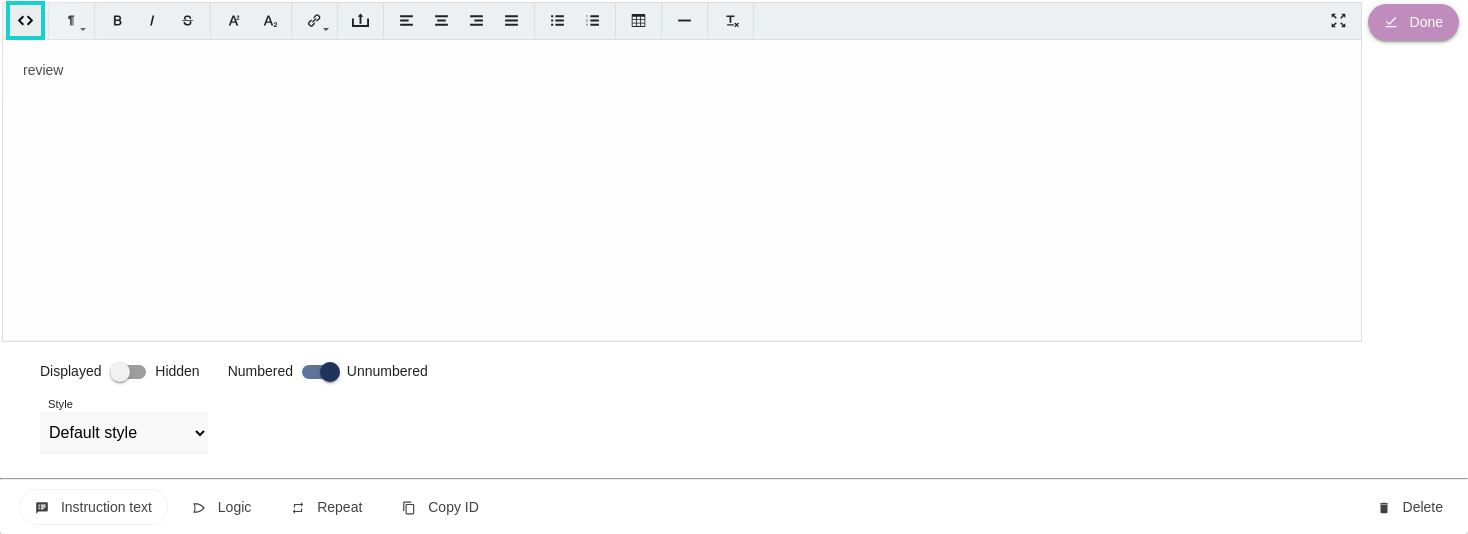

- The end of survey review is now set up and will list all the questions and answers a respondent has submitted, along with links to return to a question if they wish to amend their answer. The list will display all questions up to the last section (i.e. including the section that precedes the review). The list will respect survey logic, hiding questions that were not displayed to the respondent.
- It is advisable to include some messaging on this page to guide respondents and set their expectations when it comes to nearing the end of the survey. In our example we included some brief messaging using instruction text before the review block.
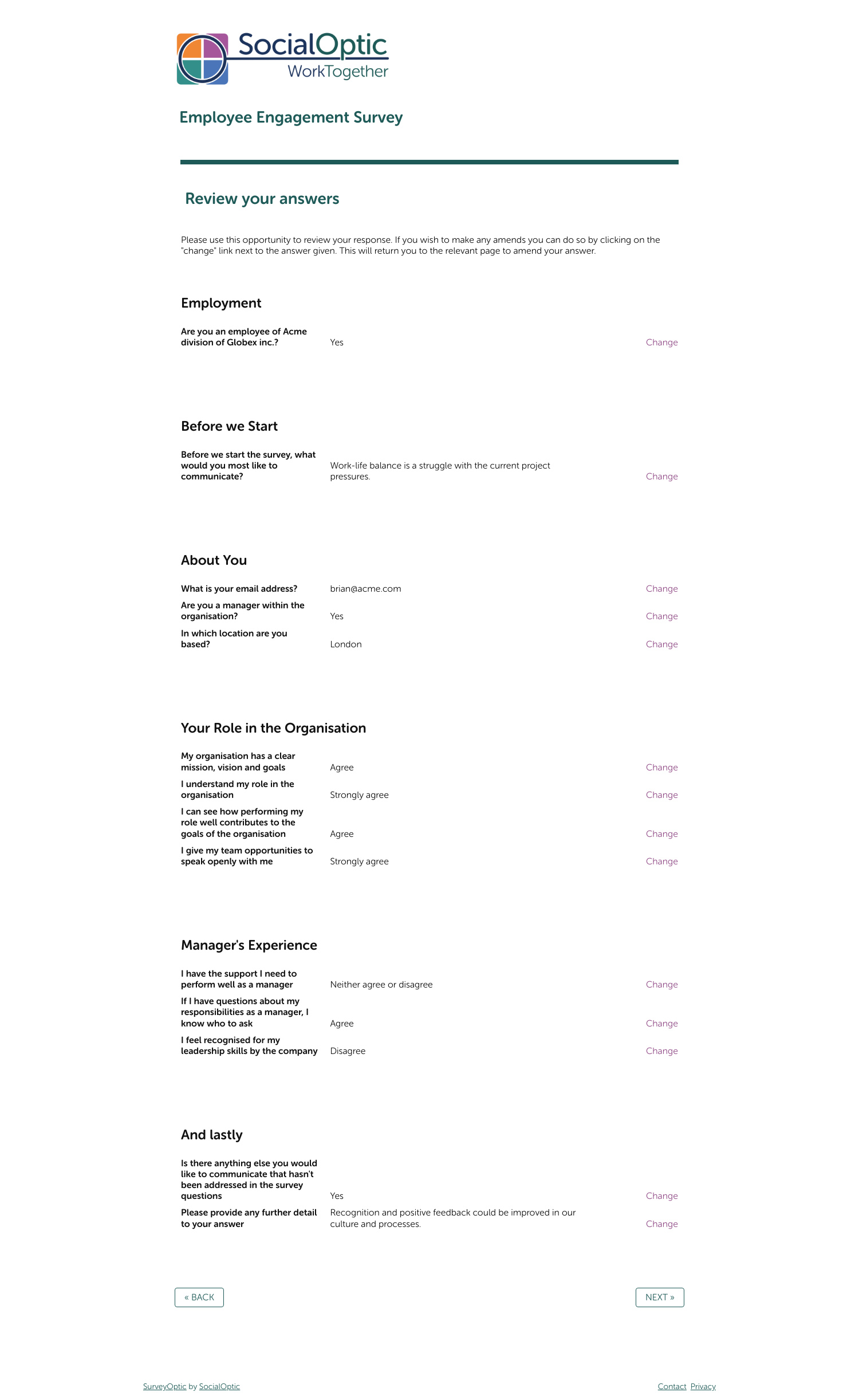
- Following the review page, we would also recommend a 'final' page with instruction text, again guiding respondents and setting their expectations when it comes to submitting their response.
In our example, we explain that selecting [Submit] is the final step and advise that if any further amends are desired to please use the [Back] button to return to the review page. Including messaging like this ensures respondents are aware that submitting a response is the final step and they cannot return to their response once submitted.
We have also set expectations regarding copies of individual responses, stating that the respondent will not receive a copy of their response. In most cases this is our recommendation, as taking individual responses out of the system (especially when PII has been submitted) is a risk to anonymity if accidentally shared or sent to an incorrect email address.